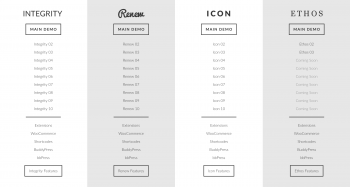Are you suffering with choosing the perfect theme? I totally understand this: There are endless themes for WordPress. It can be really difficult to decide which one to use.
From my own experience I know, you are impressed by one theme, you install it and after a while you recognize, it is not the right one. And the search starts from the beginning. You lost much time (and money) for nothing. Use my advices to find the perfect theme and save your time, trouble and money.
Free WordPress Themes
There are many free themes for WordPress. You can easily install them and start with the design of your website. But I can’t recommend free themes. I made much better experience with paid themes regarding support, features, compatibility with plugins and code-quality (important for SEO).
I don’t say that all free theme are bad. But I made better experiences with paid themes. You save time and your website has a better base. You should invest the 40$ to 60$ in a better theme.
How Do You Find The Best theme?
There are lots of themes at Themeforest. There you can see a live preview of every theme to test it. You found a theme you like? Then check these points before you buy it:
-
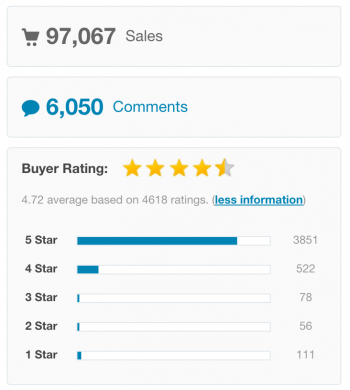
Ratings for the Theme X
Comments, ratings and sales
Read the comments at Themeforest. Also have a look how many downloads there have been already. The more people decided to buy the theme and the more positive ratings there are, the more save you can be that it should work fine. - Latest update
When was the last update for the theme? There you can see how active this theme is maintained and features are added. Not only WordPress itself and plugins get regular updates. Themes are updated too. There will be new features available but also security holes closed. - Pictures
Don’t be too much impressed by the pictures the theme uses. They are not included for the most themes. You have to use your own pictures. You can find many beautiful and not too expensive pictures at Fotolia. There I buy my pictures too.
- Layout
Imagine, how your website should look like before you buy the theme. Look at the structure of the WordPress theme and imagine how it will look like with your own pictures. At the most plugins (maybe at all of them) you get a demo with the theme. In the best case, you just have to replace the pictures and the texts and the base of your website is done already! - Mobile devices (responsive Design)
Have a look to the demo with your smartphone. Or reduce the width of your browser window to a minimum and have a look how the elements of the demo move. Your theme should optimize your content automatically to the new window size (responsive design). Do you like the demo on your phone? Good point for your choice. - Different features
Beside posts and pages some themes offer more features like portfolio. Have a look to all features of the theme and think about how you could use these features. - Compatibility to Plugins
Do you want to realize an online shop for e.g. with WooCommerce? Offer your website in more languages? Integrate a forum? Read the description of your theme very closely. Few themes are already prepared to integrate these plugins easier. - Pagespeed
A very important criteria for choosing a theme is the performance. The less time your theme need to show the page, the better it is for your visitor and search engines like Google. You can check the pagespeed of your theme for e.g. at tools.pingdom.com. Here the check for the theme X without pagespeed optimizing: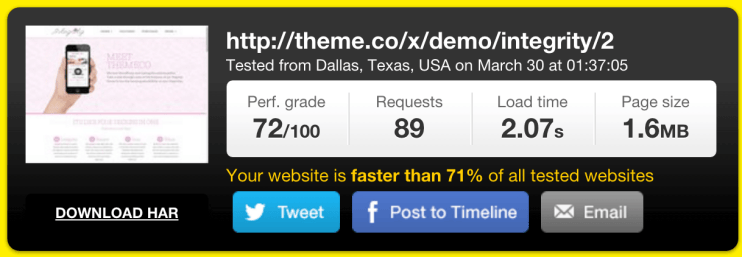
Pagespeed test of a template of theme X without optimizations
Find The Theme Of An Other WordPress Website
You like a website and you want to know the name of the theme, this website uses? You can get the theme name, if it wasn’t changed with this trick:
View the source code you the website. After a right-click on the website you choose “Seitenquelltext anzeigen” (in Google Chrome). Then you see the source code of the website.
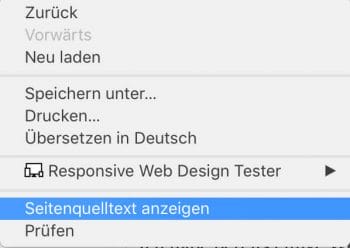
View the source code of a website
Search in the source code for “wp-content/themes/”. With “CMD + F” (for Mac) or “Strg + F” (for Windows) you turn on the search function of your browser. Then you don’t have to search manually for the code.
The name behind “wp-content/themes/” is the name of the theme of the website (if it wasn’t changed). Now you can google the theme name and you got it!
Here the used theme is “X”
Theme Recommendation
I already realized many websites with the Theme X. Also this website. It is for beginners and professionals a very comprehensive, flexible and easy to use theme. Here a few points why I recommend
-
You can insert easily a demo from more than 30 demos.
- With the page builder Cornerstone it is easier to design your website then to tell granny that you are not hungry anymore.
- You have many opportunities to optimize your website better for mobile devices.
- There are few plugins included, which you have to pay for usually (for e.g. the Revolution Slider).
- Theme X is already prepared for WooCommerce, BuddPress an many more comprehensive plugins.
- The support for this theme is really good.
- There are constantly new updates available for the theme X
But this theme is only one from more then 6.000 themes just on Themeforest.
Your WordPress Theme Recommendations
What theme do you use? And what experiences did you do with it? Share it with me and other visitors and help others to find their perfect theme. Just leave a comment below.